
Preview in:
What is Reverse Image Search?
Reverse image search is a tool that helps you find similar images online. You upload an image, and it searches the web for matches based on what the image looks like, not keywords. Think of it like a fingerprint scanner for images! It's a handy way to find the source of a picture or discover new things related to an image you have.
1. lenso.ai
Lenso.ai is one of the best image search engines out there. It stands out with its advanced image filters, which allow the users to find the exact picture they are looking for, sorting through many categories.
The website is optimized for image search using mobile devices. You can easily search through many photos using your iPhone or Android Phone!
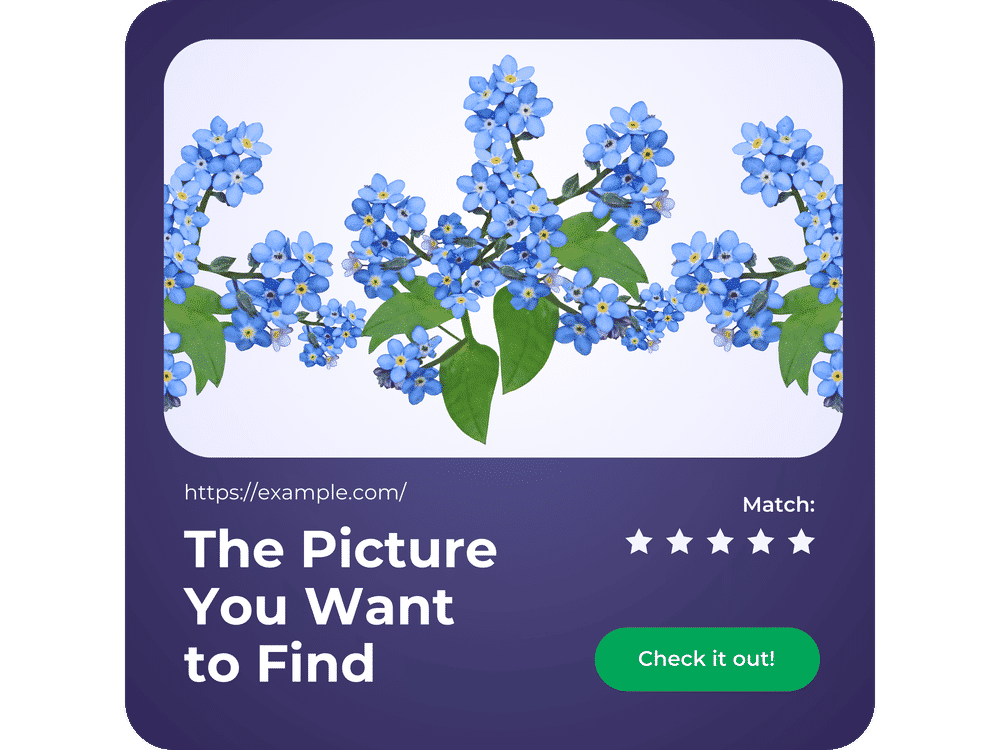
Here are some of the benefits of lenso.ai:
- Copyright Protection: Find exact image matches online, even with heavy filters, by choosing the “Duplicates” category. Get email alerts for similar images found later.
- Object Search: Identify objects within an image by selecting a specific area. Choose the “Related” or “Similar” category for specific results.
- Landmark Focus: Isolate and identify landmarks or landscapes, ignoring other objects in the image, by choosing the “Places” category.
- Advanced Face Search: Find specific faces with high accuracy, even across different images, by choosing the “People” category. Safe for all ages with explicit content blocking.
How to use lenso.ai?
- Go to lenso.ai,
- On the main page, upload an image. Alternatively, you can try it out first using the examples provided below the search bar,
- For more precise results, choose the funnel icon to add a text description or specify the URL of the website you’d like to search through,
- Select the area or object you want to find using lenso’s built-in tool,
- For optimal search results, choose the relevant category (people*, places, duplicates, similar or related). Expanding the category allows you to find even better results!
- Select the double arrows icon to choose the filtering type (newest, oldest, best or worst match),
- Click on the image that matches your search to be redirected to the website where it appeared,
- Enjoy the perfect match!
Tip: We recommend creating an account to use special features, such as email notifications.
*Available in selected regions
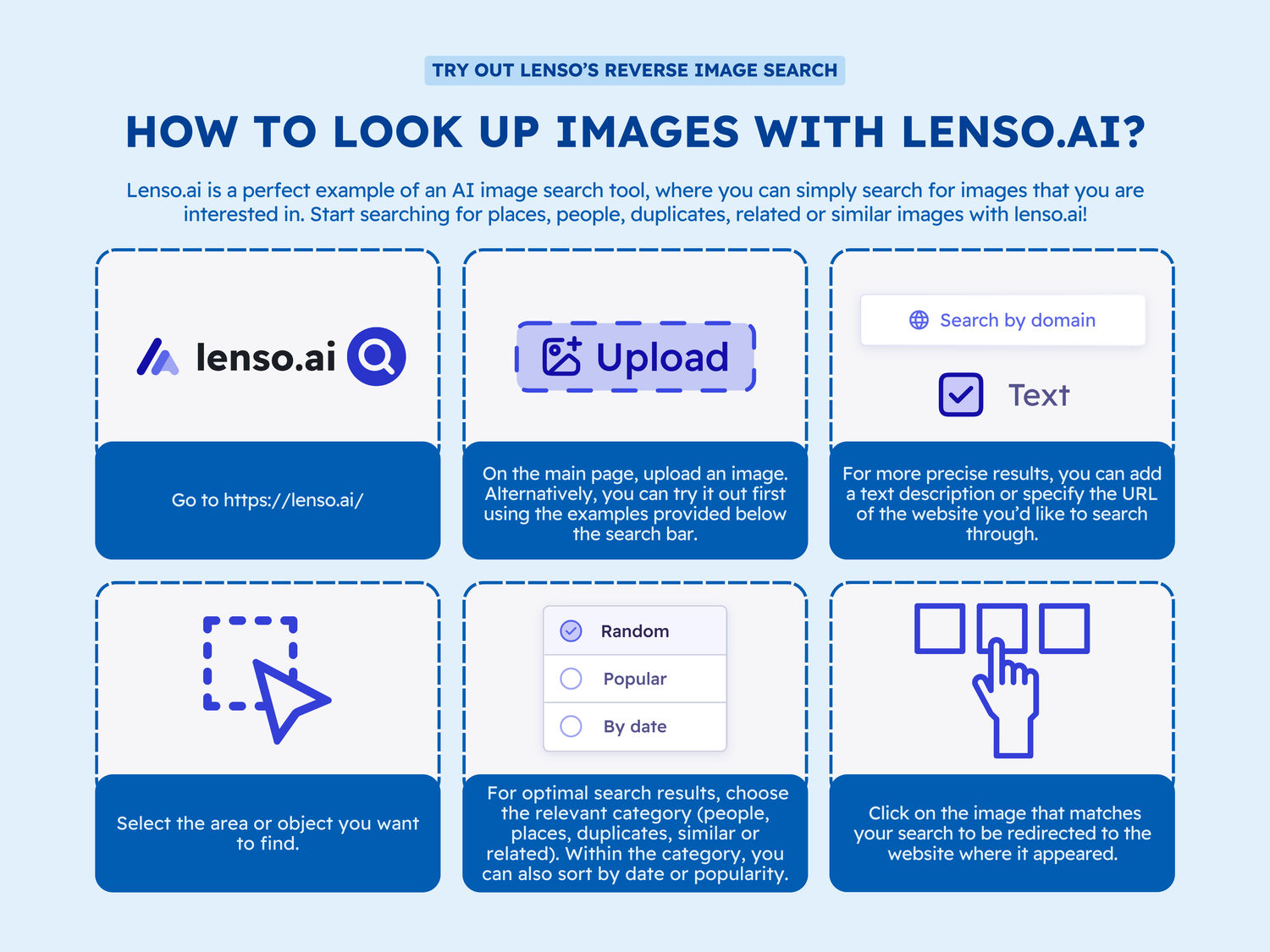
2. TinEye
Looking for visually similar images? This free search engine is a great alternative to familiar options for finding related pictures. Keep in mind that it doesn't recognize text or faces within images, so for those specific needs you might need a different tool.
TinEye may be a good tool when you are looking for simplicity, however, it does not offer options such as looking for the exact part of the image or choosing categories.
What to use TinEye for:
- Spot online fakes: Verify images and track their spread to protect yourself from copyright issues
- Find the perfect shade: MulticolorEngine from TinEyes allows you to tag colors automatically
- Automate beverage labeling: Effortlessly match labels to products. Great when you are looking for a specific beverage
How to use TinEye on your phone?
- Open https://tineye.com on your mobile device.
- Click the “Upload” button
- Upload images from your gallery
- Look for matches
3. Google Lens
When it comes to phone searches, Google Lens is one of the simplest tools to use on Android phones and serves as a good option for less demanding searches. Its vast index contains almost every object you may be looking for, but many users claim its accuracy is not as good as some alternatives.
What can you use Google Lens for?
- Text recognition: Easy extraction of text from even blurry images.
- Online shopping: You can look up items using Google Lens and go directly to the shopping website. Convenient for online purchases.
- Identify objects: You can make a picture in Google and get the result instantly.
- Built-in translator: Google can translate text in any foreign language with good accuracy.
How to use Google Lens?
- On the Android smartphone, open the Google app. You don’t need to download it, it is a default application.
- Click on a small camera icon in the search bar.
- Upload your image.
- Choose the area you want to look up.
- Great! Now you can look through all the pictures in Google’s index that match your search.
4. SmallSEOTools.com
SmallSEOTools.com is another platform that allows users to search for similar images from their phones. Its reverse image search tool stands out as one of the best utilities on the web due to its advanced AI and CBIR technology.
The compatibility of this web portal with all kinds of devices makes it easy for Android and iOS phone users to conduct reverse image search efficiently. Using this photo finder, you can search for similar photos from multiple search engines, including Google, Bing, and Yandex.
When to Use Reverse Image Search by SmallSEOTools.com?
Get Royalty-Free Images: Marketers and website owners who need royalty-free images for their websites and blogs can use this photo search tool offered by SmallSEOTools.com to find photos they can use without facing copyright issues.
Authenticate News: This reverse image finder can help you locate image sources and analyze whether they are authentic or manipulated.
Catch Copycats: You can use this search-by-image facility to determine whether anyone is using your pictures without your consent.
How to Use SmallSEOTools’ Reverse Image Search on Your Phone?
- Access this https://smallseotools.com/reverse-image-search/ through the default browser on your mobile device.
- Tap the upload button to select the image from your gallery.
- Click “Search Similar Images” to initiate the process.
- Explore the matching pictures instantly.
Those were our top picks when it comes to image recognition on mobile devices. There are also multiple other websites you can visit on mobile and use with ease, it all depends on your specific needs.
You can now try out lenso.ai for free, with no login required - right from your mobile. Visit https://lenso.ai to find out more!
Continue reading

Guides
How to Find Locations from an Image? | Place Search Online
Looking for buildings, places, locations and landmarks online used to be a struggle. Nowadays, in the age of Google Maps and Place Finders, such as lenso.ai, it’s easy to locate any place from just a photo. In this article, we will show you how you can find places from a photo and refine your search with various filters.

Guides
How to prevent image theft on exclusive content platforms?
Unfortunately, image theft is one of the most common forms of online crime. It often leads to copyright misuse, unauthorized usage, and scams that can seriously damage a creator’s brand and income. So how to prevent image theft on exclusive content platforms and protect your online presence?

Guides
3 Best Google Lens alternatives for reverse image search
Tired of using Google Lens, which brings less and less accurate results in its image search? It’s time to try something new: check out the 3 best Google Lens alternatives for reverse image search.

Guides
How Reverse Image Search Can Help Detect Unauthorized Logo Usage
Unauthorized logo usage, such as your logo appearing on counterfeit products or scam sites, can severely damage your brand reputation. Take a look at how reverse image search can help you put a stop to these actions and make your brand identity more secure online.

Guides
AI image search with lenso.ai: How to find and protect your photos online?
Images that were once shared online stopped being safe and protected. There are many situations where images get leaked, and you’re not even aware of it. So how can tools like lenso.ai’s image search help you find and protect your photos online?
