
Preview in:
Reverse image search has become an essential tool across various industries, personal use, and even an occasional graphic design side hustle. Recently, a growing number of reverse image search tools have emerged on the global market.
Lenso.ai stands out as a prime example of an AI-powered reverse image search tool, enabling users to conduct in-depth searches with its advanced filter and sort options.
How to effectively use text keywords on lenso.ai? - key advice
Before starting an image search, remember to add a high-quality photo. Check out the best app to enhance photo quality and choose a solution that fits your needs.
As soon as you upload an image on lenso.ai and start searching by image, you will see a filter button which enables you to specify the results by using text keywords.
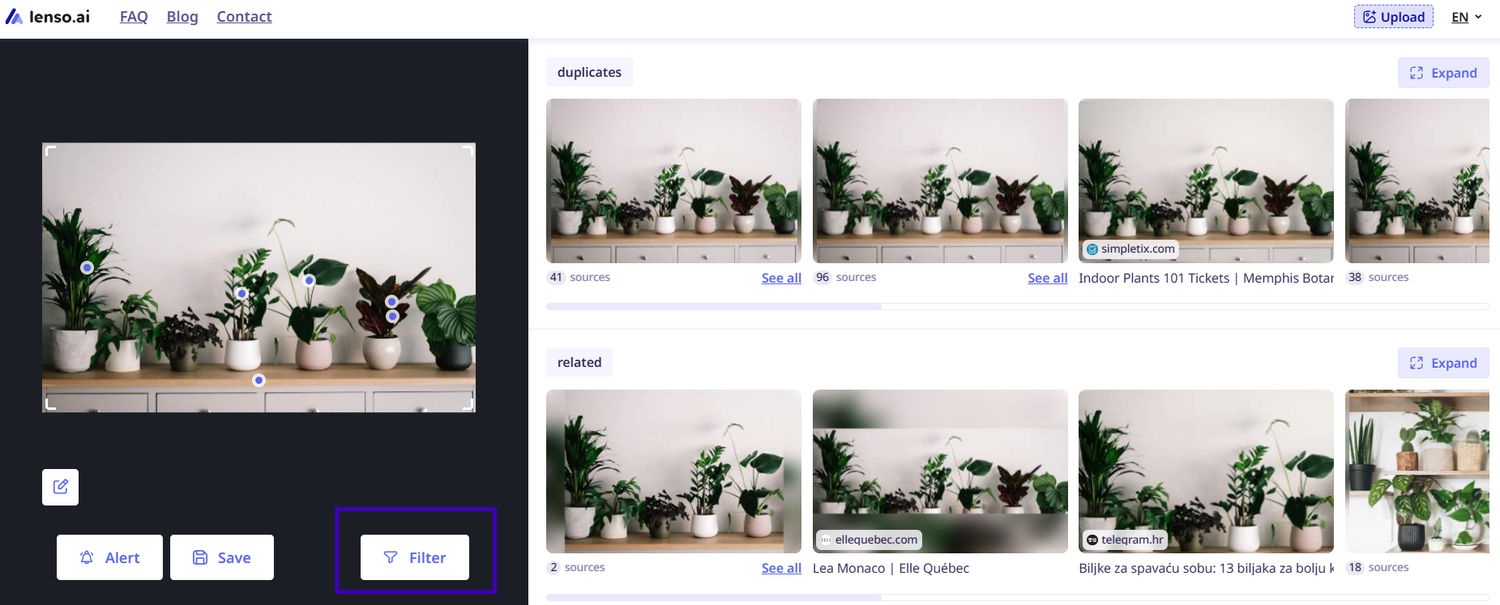
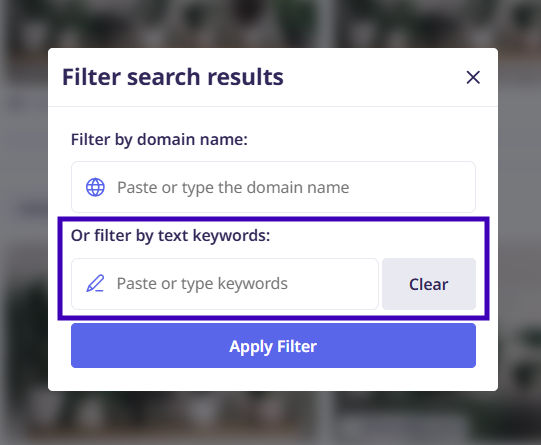
Before enter keywords, follow our guidelines that will enrich your image search results even more:
- Be specific - When using text keywords, be as specific as possible. Instead of using a general term like "plants," use "palm". Specific prompts help the AI narrow down the search results more accurately.
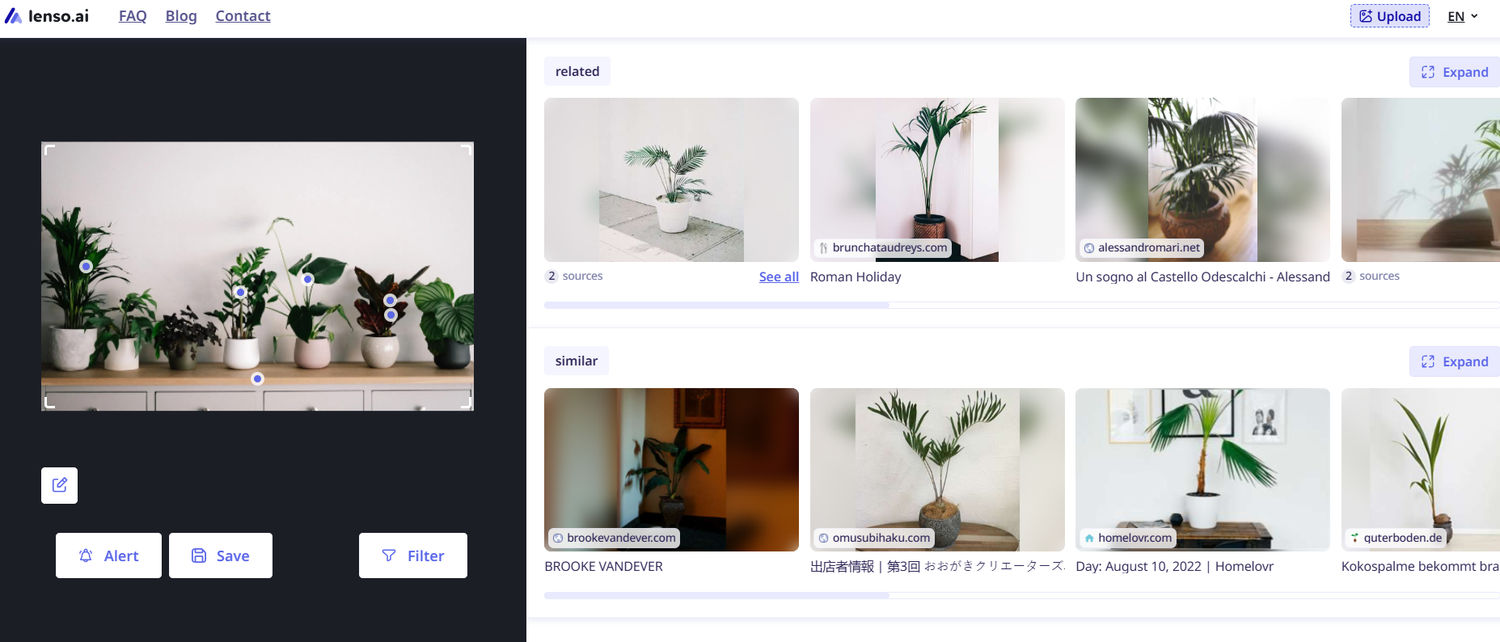
- Relate Keywords to the Image: If you start with an image of beaches, but are looking for an image of beach sunset include words like "sunset" or "golden hour."
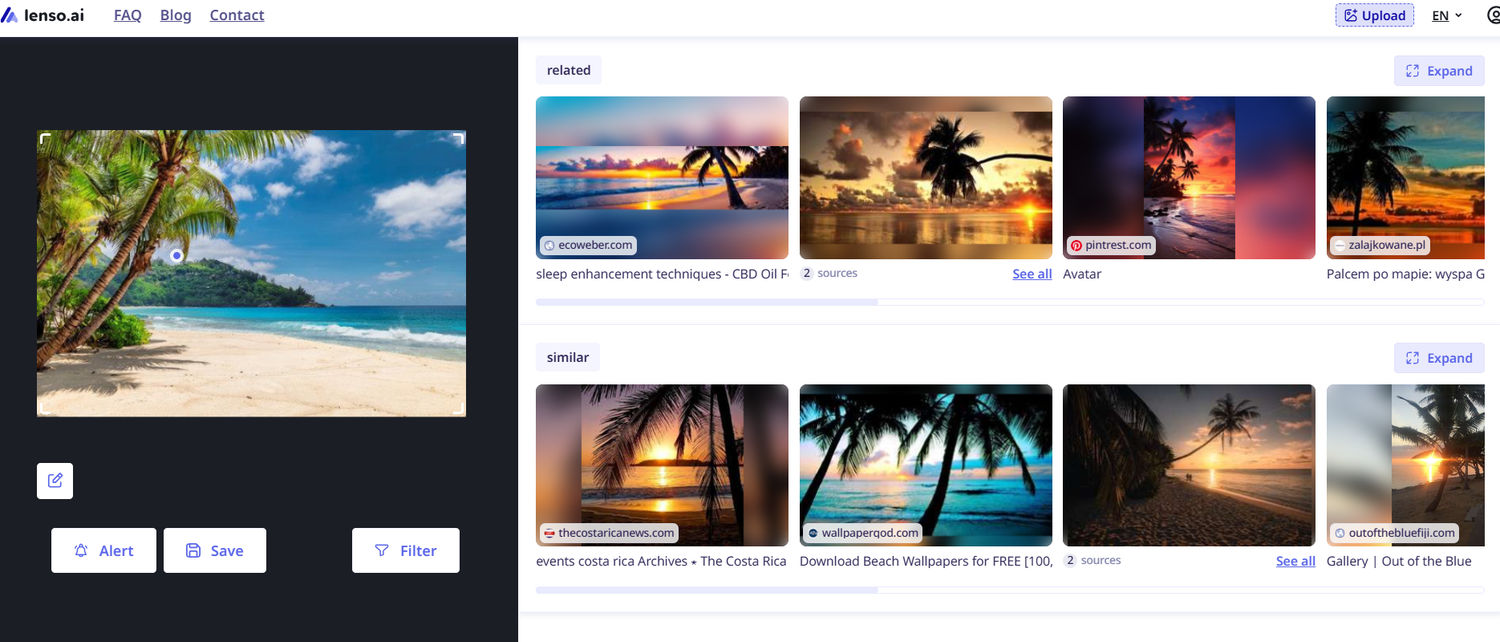
- Experiment with Synonyms: If you're not getting the desired results, try using synonyms or related terms. For example, if "car" doesn't yield good results, try "automobile" or "vehicle."
- Leverage Categories: Use text keywords in conjunction with lenso.ai’s categories. For example, if you're searching for similar landscapes, use keywords for specify the search like "Eiffel tower at night" and select the "Places" category.
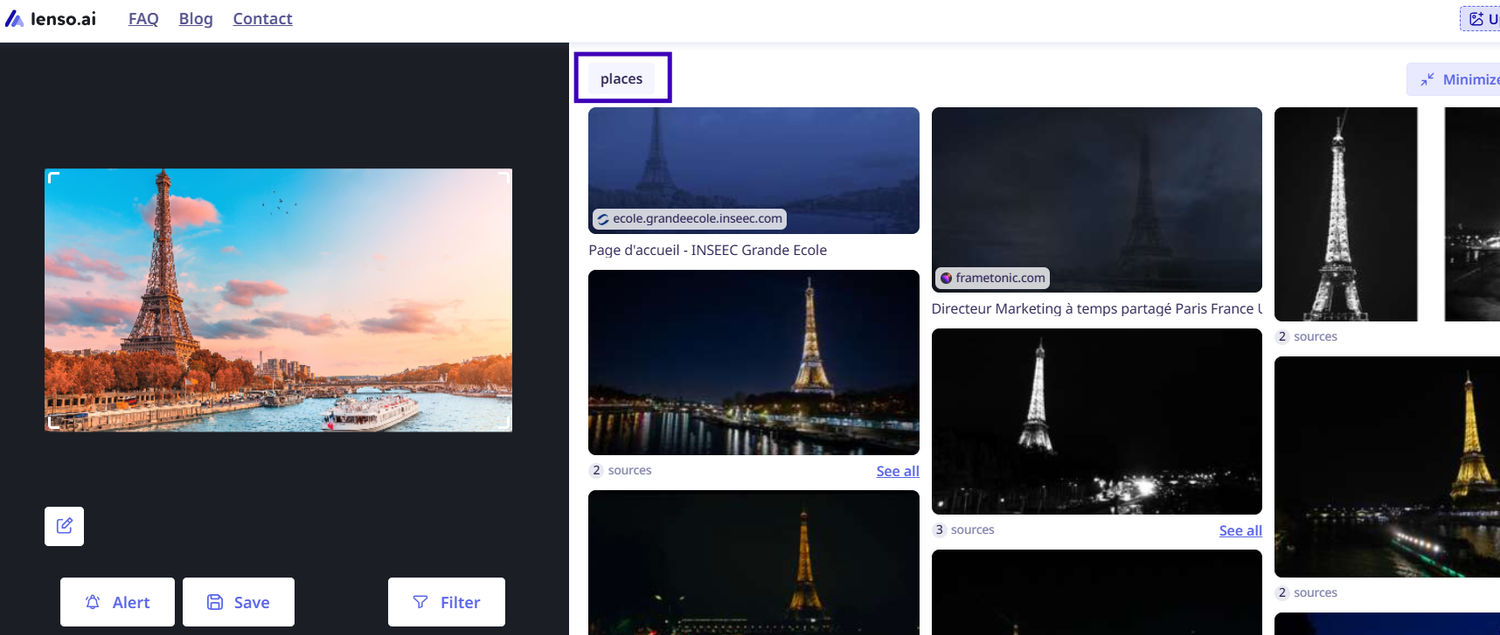
- Contextual Prompts: Provide context to your keywords to get more accurate results. If you start with a cat image and look for eating cat image, provide keywords such as “cat eating” or “cat with food”.
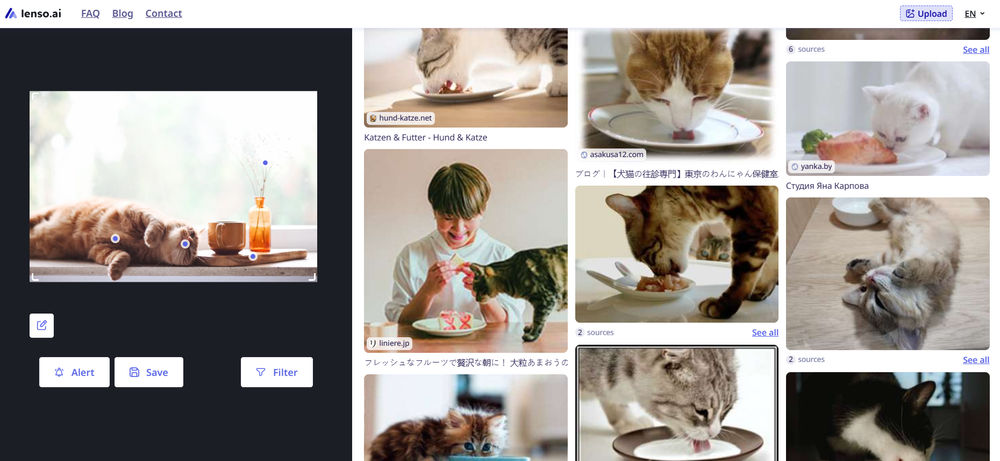
- Check for Spelling and Grammar: Ensure your keywords are free from spelling and grammatical errors, as this can affect the search results.
Learn more about effective advice to bring your AI image search up to a new level
How to boost your reverse image search? - alternative options
Apart from text prompts,lenso.aioffers additional options to enhance your reverse image search experience:
Categories
- Places - search for similar landscapes, buildings, and locations
- Duplicates - search for duplicates of the image including edited, cropped, or filtered versions
- People- search for similar faces or track your digital footprint
- Related search - search for images that are related to the uploaded image, but not necessarily visually similar
- Similar search - find images with a similar layout or content
*Available in selected regions
Additional Options:
- Domain-Specific Search - Narrow your search by providing a specific domain URL
Sort Options:
- Newest/Oldest- sort pictures based on date of indexing
- Best/Worst match - sort based on how well the image matches the pictures in the index
- Random - sort randomly for more diverse results
- Shuffle - shuffle to make the images show up in a random arrangement
Continue reading

Guides
How to Find Locations from an Image? | Place Search Online
Looking for buildings, places, locations and landmarks online used to be a struggle. Nowadays, in the age of Google Maps and Place Finders, such as lenso.ai, it’s easy to locate any place from just a photo. In this article, we will show you how you can find places from a photo and refine your search with various filters.

Guides
How to prevent image theft on exclusive content platforms?
Unfortunately, image theft is one of the most common forms of online crime. It often leads to copyright misuse, unauthorized usage, and scams that can seriously damage a creator’s brand and income. So how to prevent image theft on exclusive content platforms and protect your online presence?

Guides
3 Best Google Lens alternatives for reverse image search
Tired of using Google Lens, which brings less and less accurate results in its image search? It’s time to try something new: check out the 3 best Google Lens alternatives for reverse image search.

Guides
How Reverse Image Search Can Help Detect Unauthorized Logo Usage
Unauthorized logo usage, such as your logo appearing on counterfeit products or scam sites, can severely damage your brand reputation. Take a look at how reverse image search can help you put a stop to these actions and make your brand identity more secure online.

Guides
AI image search with lenso.ai: How to find and protect your photos online?
Images that were once shared online stopped being safe and protected. There are many situations where images get leaked, and you’re not even aware of it. So how can tools like lenso.ai’s image search help you find and protect your photos online?
