
Preview in:
1. How to download lenso.ai’s extension?
2. How to use lenso.ai’s Reverse Image Search extension?
3. What permissions does lenso.ai extension have? Is lenso.ai’s extension safe to use?
4. What browsers does lenso.ai’s extension work on?
5. Chrome Extensions - Q&A
How to download lenso.ai’s extension?
- Visit Chrome Web Store
- Search for Lenso.ai Reverse Image Search
- Click on Add to Chrome
- In the pop-up window, click “Add extension”
How to use lenso.ai’s Reverse Image Search extension?
- Search by image: Right-click any image on a website and select “Search by image with lenso.ai.”
- Search by selection: Left-click the extension icon or choose “search by selection with lenso.ai” from the context menu to perform a reverse image search on any selected area on the website.
- Search by text: Select any text on a website, right-click, and choose “search by text with lenso.ai.”
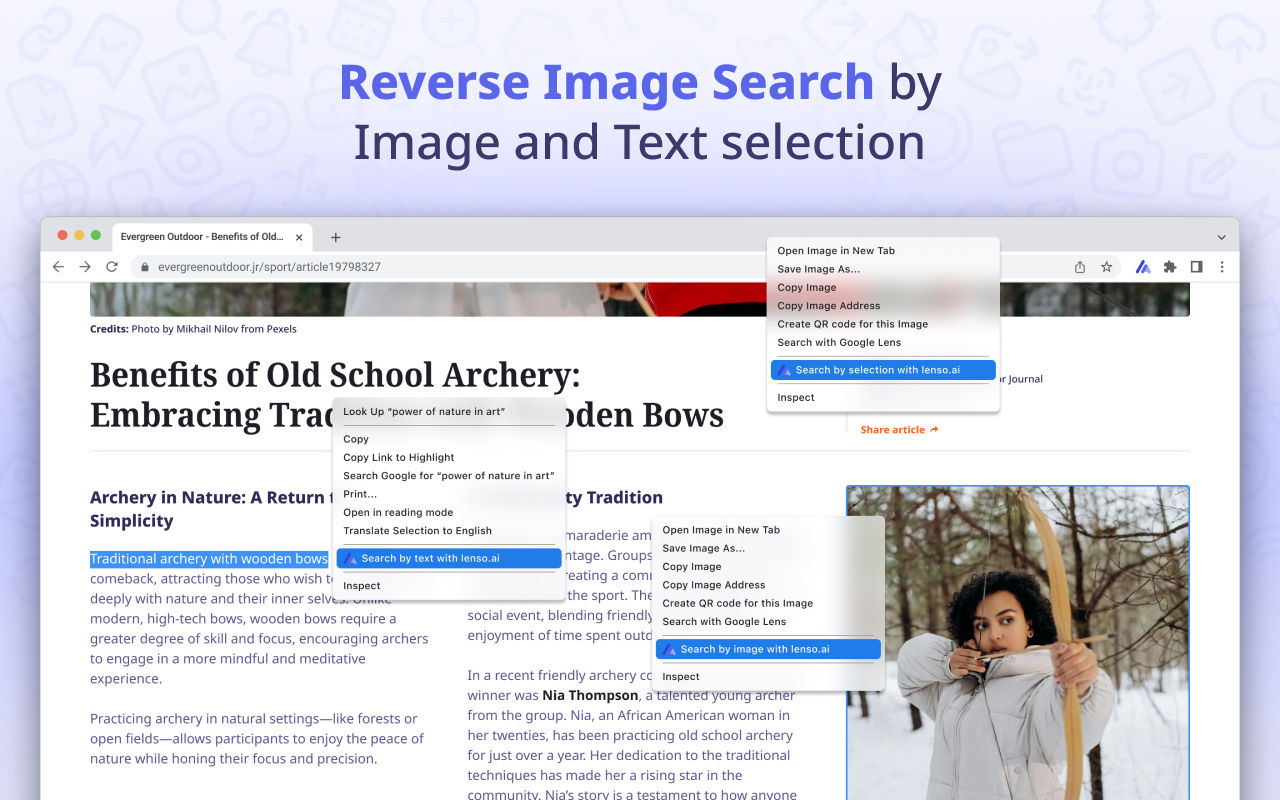
You will be redirected to lenso.ai in the new tab, and your search will begin with no other steps needed!
What permissions does lenso.ai extension have? Is lenso.ai’s extension safe to use?
- Safe and limited access – The extension only works with https://lenso.ai and doesn’t access your data unless you use it.
- Consent cookies – It sets a cookie on lenso.ai to remember your permission for using the search feature.
- Secure data – All data is sent securely over HTTPS. No information is stored or collected unless you give permission.
Permissions used:
- contextMenus, tabs, activeTab – Needed to show the right-click menu and interact with the page you’re on.
- Host access – Only applies to https://lenso.ai.
- Content scripts – Allow the extension to detect images or text when you right-click, but only when you take action.
- connect-src – Lets lenso.ai fetch images securely from other sites to perform the search.
For full details, see our Privacy Policy.
What browsers does lenso.ai’s extension work on?
Lenso.ai’s Reverse Image Search Extension works on all Chromium-based browsers. Those include:
- Google Chrome
- Chromium
- Opera
- Opera GX
- Brave
- Microsoft Edge
- Vivaldi …and more.
Find out more:
What are chrome extensions?
Chrome extensions are small software tools that enhance the functionality of the Google Chrome browser. They can block ads, check grammar, manage passwords, and more. Built with web technologies like HTML and JavaScript, they let users customize their browsing experience. Extensions are available through the Chrome Web Store and appear as icons next to the address bar.
Are chrome extensions safe to use?
Chrome extensions can be safe to use, but it depends on the developer and permissions they require. Some extensions may collect personal data or contain malicious code. To stay safe, install only well-reviewed extensions from trusted developers and check the permissions they request. Google does review extensions, but it's still important to be cautious.
How to download chrome extensions to chrome and other browsers?
In Google Chrome
- Go to the Chrome Web Store.
- Search for the extension you want.
- Click “Add to Chrome”, then confirm by clicking “Add extension”.
In Microsoft Edge
- Open Edge and go to the Chrome Web Store.
- Enable “Allow extensions from other stores” when prompted.
- Then follow the same steps as in Chrome.
In other Chromium-based browsers (like Brave or Opera)
- Most support Chrome extensions.
- Visit the Chrome Web Store, enable support for third-party extensions if needed, and install as usual. Note: Extensions generally do not work in Firefox or Safari, which use different extension formats.
Continue reading

Guides
How to Find Locations from an Image? | Place Search Online
Looking for buildings, places, locations and landmarks online used to be a struggle. Nowadays, in the age of Google Maps and Place Finders, such as lenso.ai, it’s easy to locate any place from just a photo. In this article, we will show you how you can find places from a photo and refine your search with various filters.

Guides
How to prevent image theft on exclusive content platforms?
Unfortunately, image theft is one of the most common forms of online crime. It often leads to copyright misuse, unauthorized usage, and scams that can seriously damage a creator’s brand and income. So how to prevent image theft on exclusive content platforms and protect your online presence?

Guides
3 Best Google Lens alternatives for reverse image search
Tired of using Google Lens, which brings less and less accurate results in its image search? It’s time to try something new: check out the 3 best Google Lens alternatives for reverse image search.

Guides
How Reverse Image Search Can Help Detect Unauthorized Logo Usage
Unauthorized logo usage, such as your logo appearing on counterfeit products or scam sites, can severely damage your brand reputation. Take a look at how reverse image search can help you put a stop to these actions and make your brand identity more secure online.

Guides
AI image search with lenso.ai: How to find and protect your photos online?
Images that were once shared online stopped being safe and protected. There are many situations where images get leaked, and you’re not even aware of it. So how can tools like lenso.ai’s image search help you find and protect your photos online?
