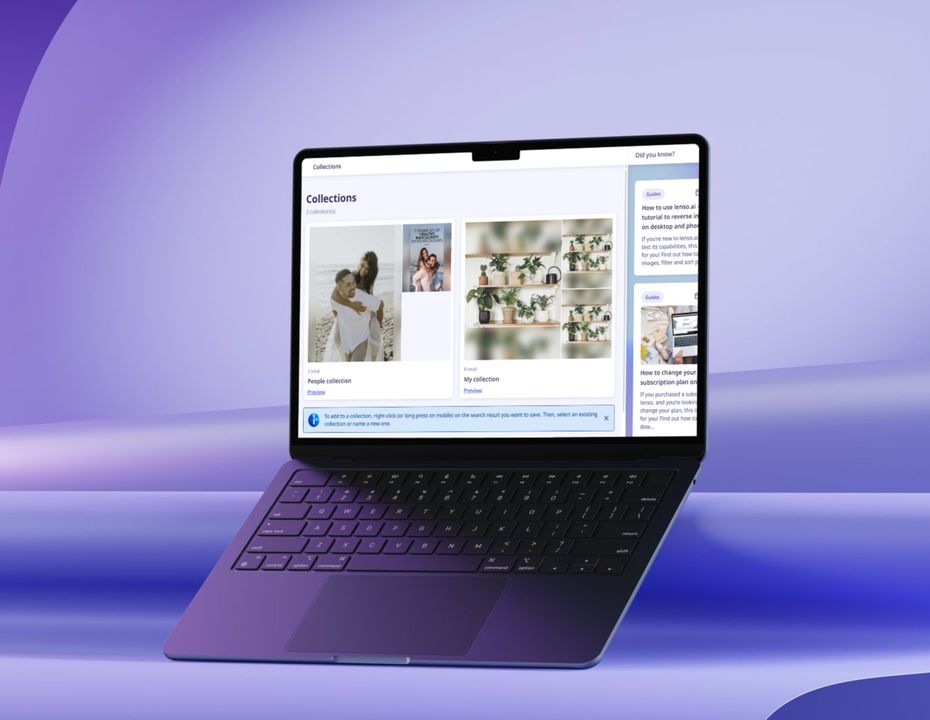
Preview in:
What are Collections?
Collections on lenso allow users to create multiple folders within their profile and save any image results that they find.
Saved Collections can be found in the user panel.
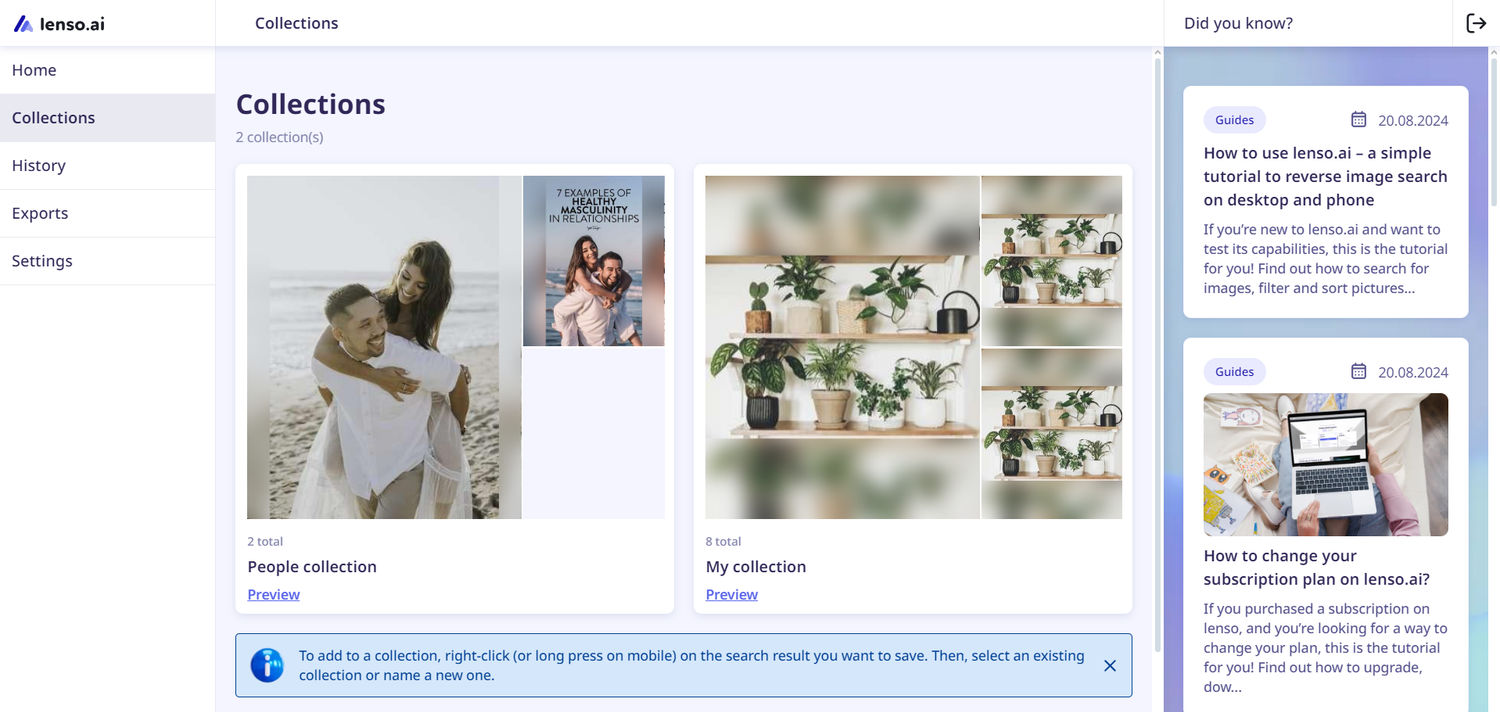
How to save images to Collections?
For single images
- Search for any image on lenso.ai.
- Right-click on the image you’d like to save or click on the three dots on the picture to open the collection pop-up.
- Choose an existing collection or make a new one.
- Your image is saved!
For images with multiple sources
- Search for any image on lenso.ai.
- Click on the three dots on the picture to open the collection pop-up - this way you’ll save all the sources to your collection.
- Click “See all” to see the option of saving every image separately, as well as saving them all at once.
- To save a single image, choose the bookmark next to the specific link. To save all of them at once, choose the bookmark under “Add the whole group to Collections:”.
- Choose an existing collection or make a new one.
- Your images are saved!
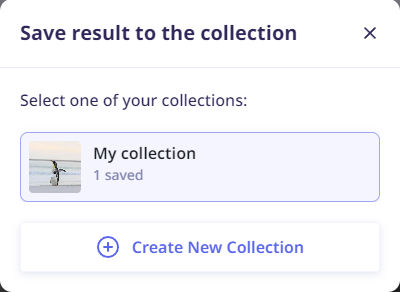
Editing Collections
Lenso.ai allows you to move, copy, and delete images from Collections. Here’s how:
- Go to Collections on your profile.
- Choose the collection you’d like to edit.
- In the top right corner, choose “Edit collection”.
- Select images you’d like to edit.
- Choose between moving, copying, or deleting the results.
- Moving - allows you to move the image to a different collection and removes it from the existing one.
- Copying - copies the image to another collection without removing it from the existing one.
- Delete - removes the image from the current collection.
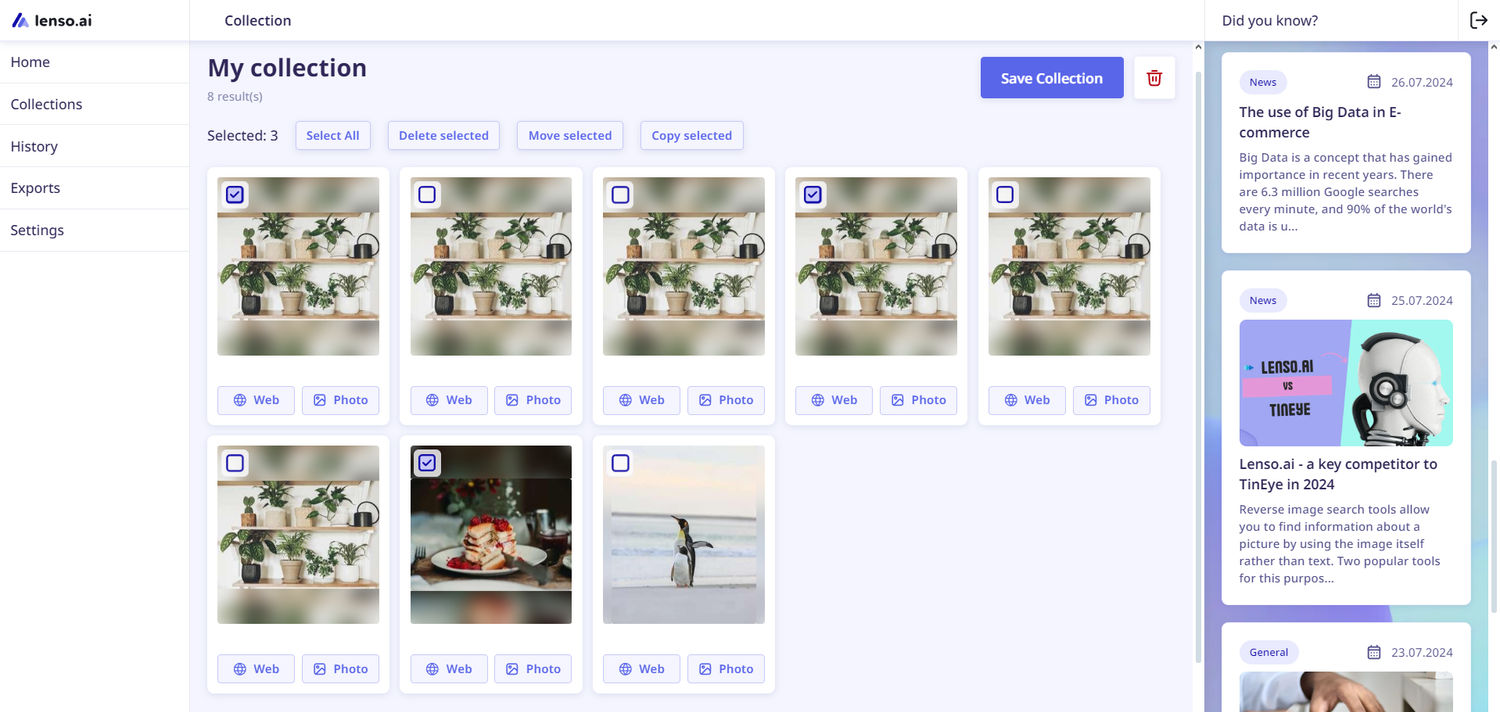
If you’d like to learn more about lenso’s features, read our tutorial.
Continue reading

Guides
How to Find Locations from an Image? | Place Search Online
Looking for buildings, places, locations and landmarks online used to be a struggle. Nowadays, in the age of Google Maps and Place Finders, such as lenso.ai, it’s easy to locate any place from just a photo. In this article, we will show you how you can find places from a photo and refine your search with various filters.

Guides
How to prevent image theft on exclusive content platforms?
Unfortunately, image theft is one of the most common forms of online crime. It often leads to copyright misuse, unauthorized usage, and scams that can seriously damage a creator’s brand and income. So how to prevent image theft on exclusive content platforms and protect your online presence?

Guides
3 Best Google Lens alternatives for reverse image search
Tired of using Google Lens, which brings less and less accurate results in its image search? It’s time to try something new: check out the 3 best Google Lens alternatives for reverse image search.

Guides
How Reverse Image Search Can Help Detect Unauthorized Logo Usage
Unauthorized logo usage, such as your logo appearing on counterfeit products or scam sites, can severely damage your brand reputation. Take a look at how reverse image search can help you put a stop to these actions and make your brand identity more secure online.

Guides
AI image search with lenso.ai: How to find and protect your photos online?
Images that were once shared online stopped being safe and protected. There are many situations where images get leaked, and you’re not even aware of it. So how can tools like lenso.ai’s image search help you find and protect your photos online?
